Monthly Main Meeting Highlights
Welcome to our March 2015 Main Meeting.
![]()
Tonight the Sydney PC User Group hosted Kevin Greely,

Channel Manager for Parallels Australia and New Zealand, who paid us a visit to show how we can run Windows on Apple Macintosh machines. He started with a run-down on the operating systems available,

making fun of the rivalry between the three major OS systems using the famous ”I am a PC”; “I am a Mac” adds’

Don’t make fun of us

How to deal with Linux

But, thanks to Parallels™, peace can rein between Mac and Windows and even Linux.

Parallels™ is a cross platform solution that allows the user to run Windows
on the Mac, or by using Parallels™ Access, on IOS or Android platforms.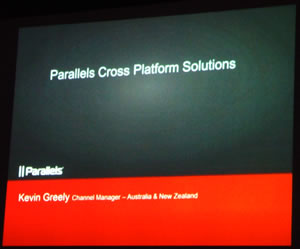
The two main products Kevin presented were
Parallels™ 10 for the Desktop and Parallels Access.
Parallels™ Desktop<
Fifty percent of new Mac owners are coming from a Windows background which is the
main reasons people want Windows on a Mac. Using Parallels™ allows them to
retain the skill sets they have learned and never have to switch computers
to run a Windows program.
Parallels™ is not reserved solely for Windows, you can bring your
favourite OS like Chrome or Linux.

At the basic level using Parallels™ allows people to have a
near-seamless integration of their Windows and Mac experience. They keep the
familiar Windows experience, can cut and paste between Windows and Mac, and
can launch and run native Windows programs on the Mac OS.

Plus all those features of the Mac OS users like so much can be used in the Windows environment.
At the basic level using Parallels™ allows people to have a near-seamless integration of their Windows and Mac experience. They keep the familiar Windows experience, can cut and paste between Windows and Mac, and can launch and run native Windows programs on the Mac OS.

Plus all those features of the Mac OS users like so much can be used in the Windows environment.
Once Parallels™ Once Parallels™ is installed on the Mac, click on file new and open Parallels™ Once Parallels™ is installed on the Mac, click on file new and open Parallels. Parallels™ ™ then provides some options of installing a new virtual machine. You can migrate your existing licence or install a new one.. Parallels™ then provides some options of installing a new virtual machine. You can migrate your existing licence or install a new one. is installed on the Mac, click on file new and open Parallels. Parallels™ then provides some options of installing a new virtual machine. You can migrate your existing licence or install a new one.
Kevin demonstrated an installation over an enterprise network

Parallels™ asks if it’s a migration or a new installation. As it was an instillation from a network it needed a code number. At this point Parallels™ asked how the new OS would be used. There are a number of options to choose from. It then run the installation, and there it was sitting on the Mac ready for use in a few minutes. You can also configure things like the amount of memory used for each OS.
Kevin went on to show us how integrated the Windows and Mac environments could be by demonstrating some cool features, like using the Mac Dictation software on a Windows Word document.

It is not just the desktop user who can benefit from Parallels™. It can be used across enterprise environments where the deployment of both Mac and Windows platforms are needed.

We had a quick look at how Parallels™ works over an Enterprise network.

Parallels™ Access
Then we went on to look at Parallels Access which gives you access to your desktop from any iPad, your Android device or your Mac from any PC. In fact you can use Access on as many different devices as you need.
What Access does is to give you control over the programs or apps on the PC or Mac machines on which you have installed it. Access works by connecting your machines via its own 256 bit server. You need internet access for Access to work but it will work on any connection even a slow 3G mobile. Once connected you can access any machine no matter where its location with Access.
Kevin went on to demonstrate some of the features like editing a Pages document, the Word document equivalent on a Mac.

And how you can control the settings like screen resolution.

Kevin priced Access at $24.95 to cover 5 machines for a year, however the web site shows $19.99
The Raffle
Tonight’s prizes were two copies of Parallels™ Desktops and two copies Parallels Access. Thanks to Kevin and Parallels™ for their generous donation. We also had a few minor prizes.
Here are some of our winners
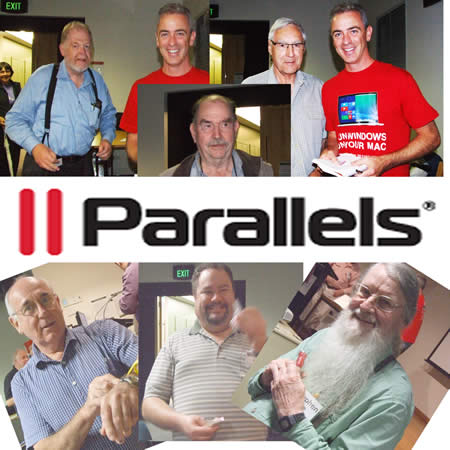
The door prize went to Steve South
